Syslog Server Setup
Configure the built-in syslog server for centralized logging and security monitoring
Step 1: Enable Syslog Server
First, navigate to the "Security" tab in Network Backup Manager. Here you'll find the syslog server configuration options.
The built-in syslog server allows you to collect logs from all your network devices in one central location. This is essential for security monitoring and troubleshooting.
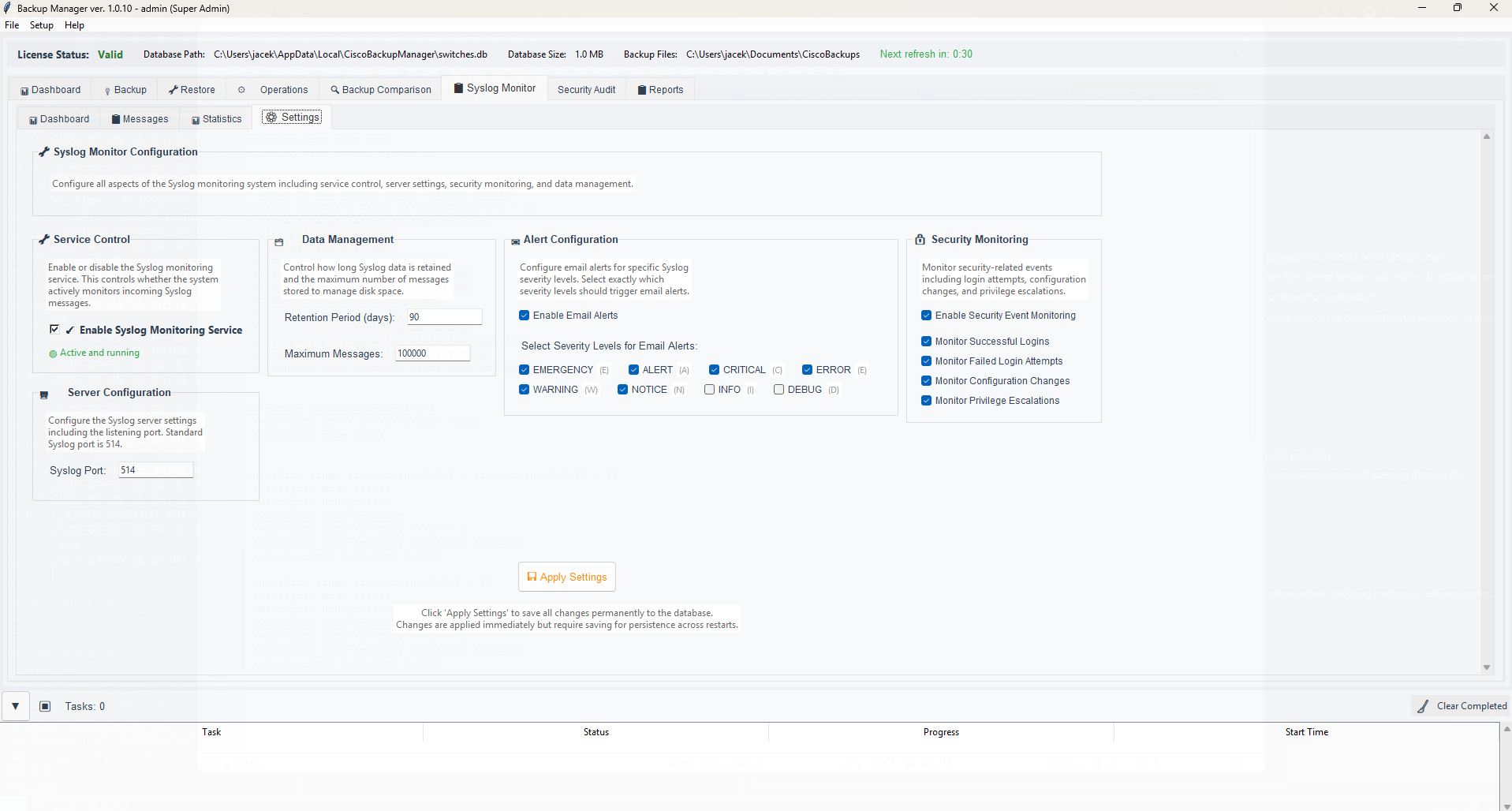
Navigate to Security tab to access syslog server settings
Step 2: Configure Server Settings
Click on "Syslog Server Settings" to open the configuration dialog. Here you can set the listening port (default is 514) and choose which network interfaces to listen on.
For security, you may want to restrict the syslog server to only listen on specific network interfaces, especially if you have multiple network connections.
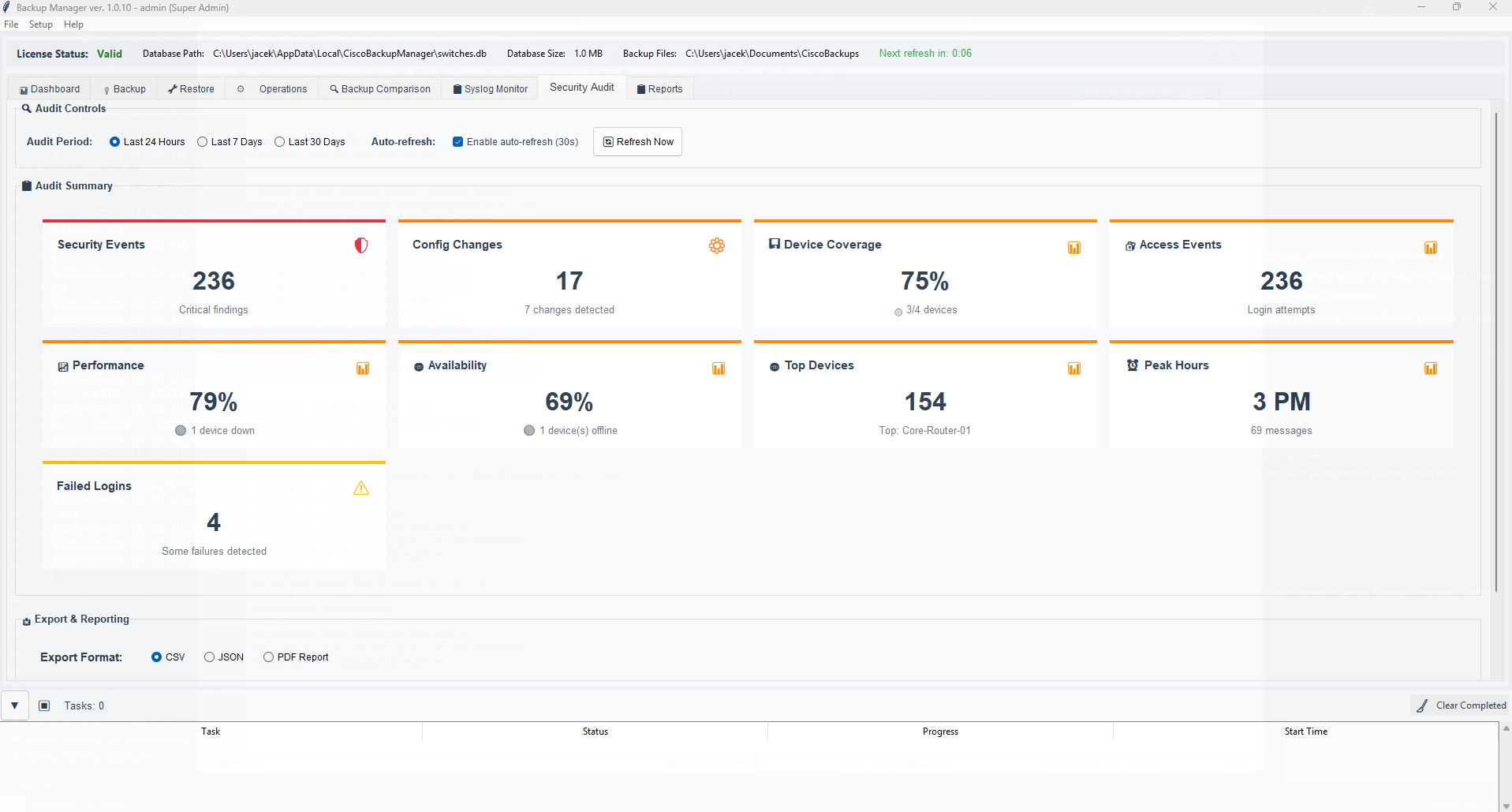
Configure syslog server port and interface settings
Step 3: Start the Syslog Service
Once configured, click "Start Syslog Server" to begin accepting log messages. The status indicator will change to green when the service is running successfully.
You can verify the server is running by checking the status message and testing connectivity from a network device.
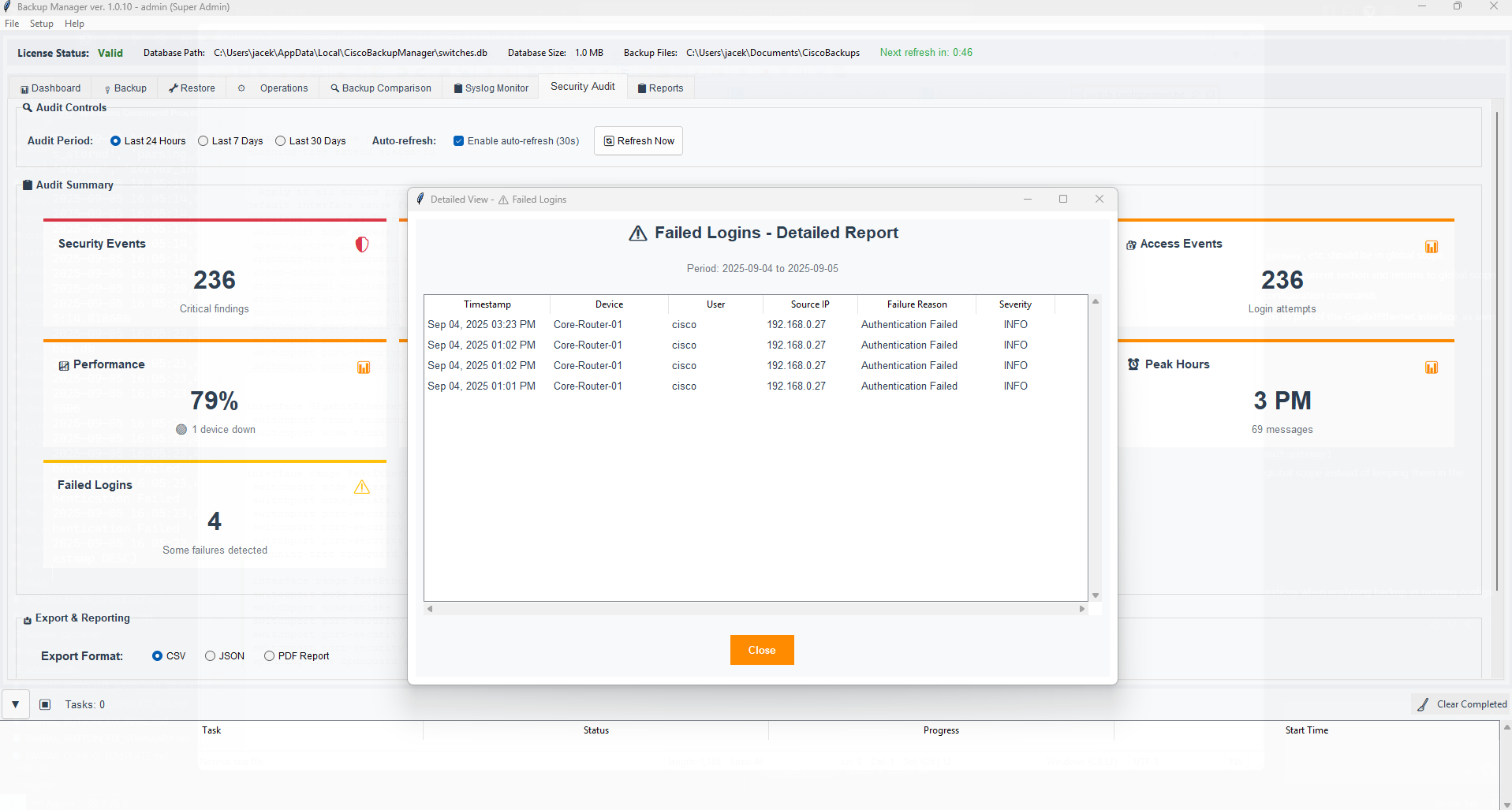
Syslog server running with green status indicator
Step 4: Configure Network Devices
Now you need to configure your network devices to send their log messages to Network Backup Manager. For Cisco devices, use the following command:
logging host [SERVER_IP_ADDRESS]
Replace [SERVER_IP_ADDRESS] with the IP address of the computer running Network Backup Manager. You may also want to set the logging level: logging trap informational
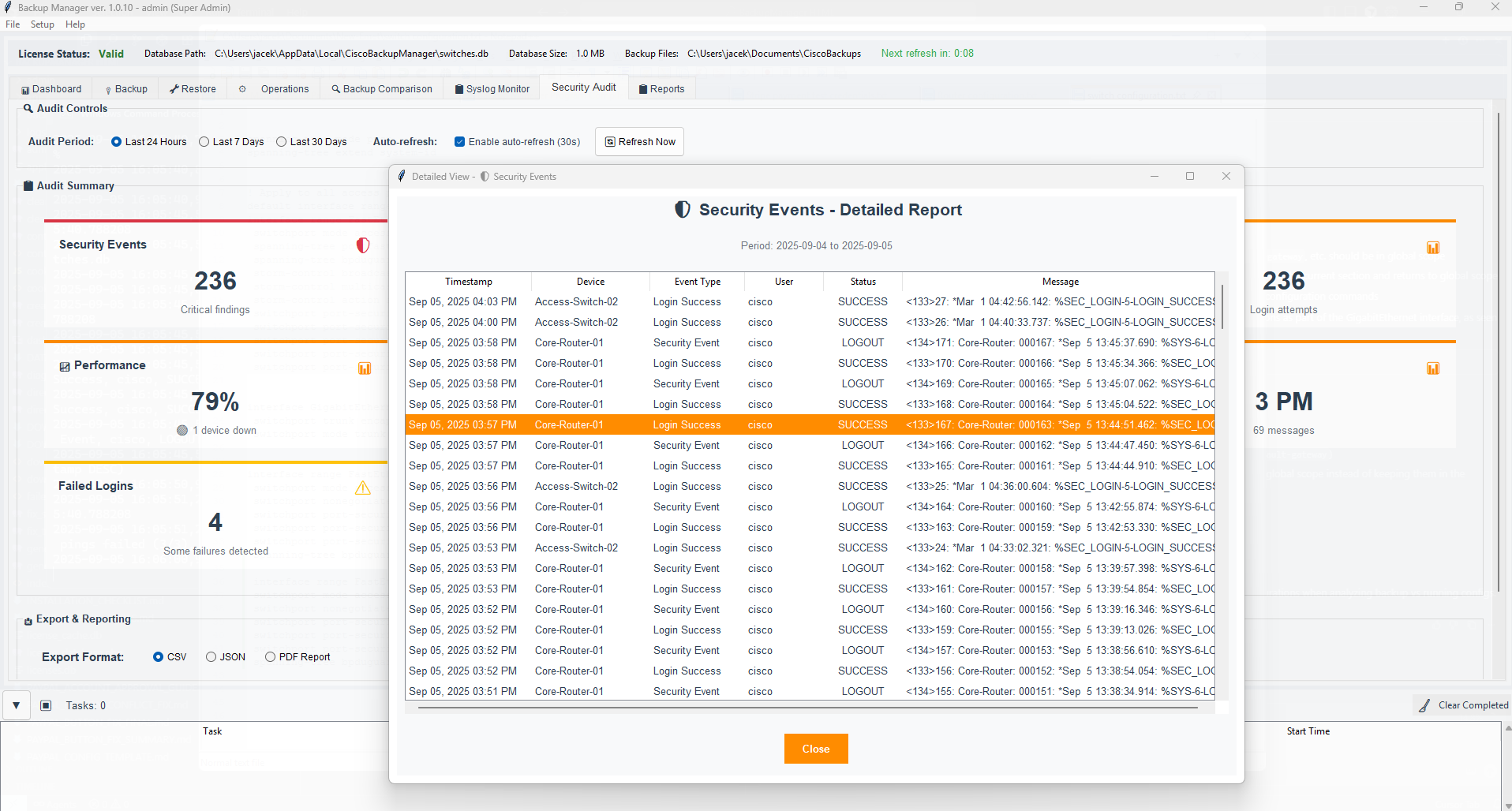
Configure devices to send logs to your syslog server
Step 5: View and Monitor Logs
Return to the Security tab to view incoming syslog messages. The system automatically categorizes messages by severity and can highlight security-related events.
You can filter logs by device, time range, severity level, or search for specific messages. Critical security events will be highlighted in red for immediate attention.
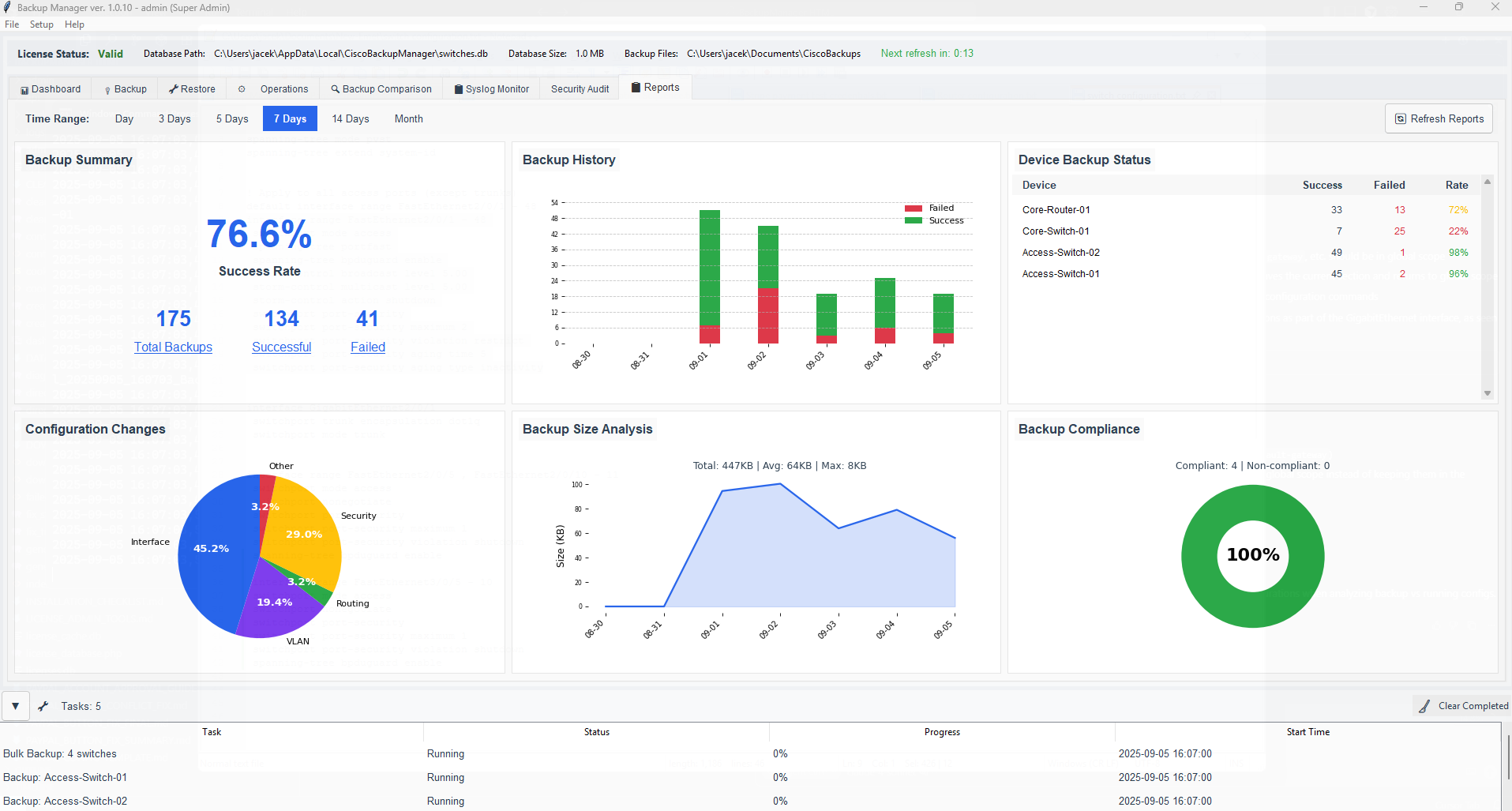
View and filter incoming syslog messages from your devices
Step 6: Set Up Alerts (Optional)
To get notified of important security events, configure email alerts. Go to Settings → Email Alerts and create rules for specific syslog message patterns.
You can create alerts for login failures, configuration changes, interface status changes, and other critical events. This ensures you're immediately notified of potential security issues.
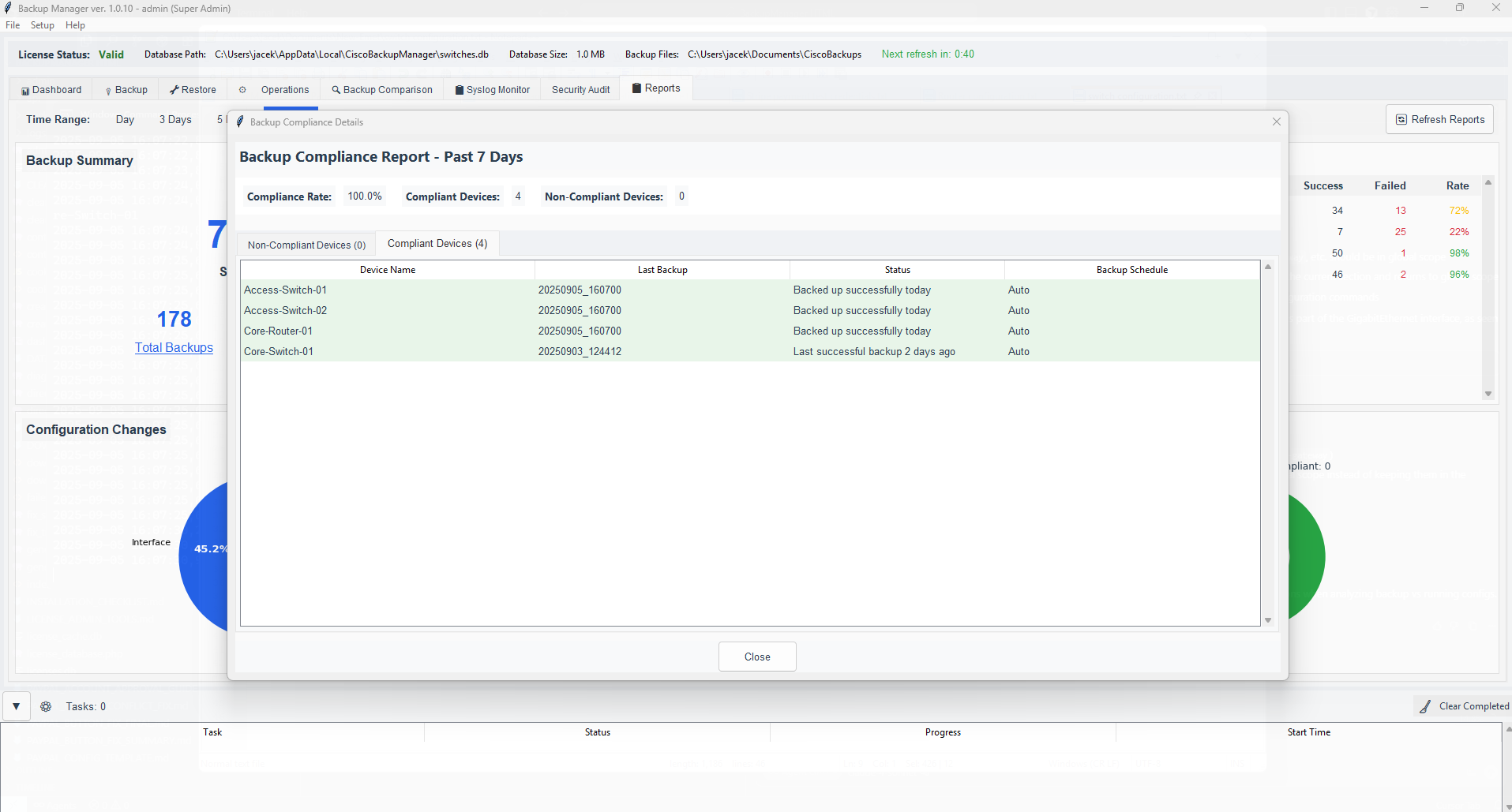
Configure email alerts for critical syslog events
Syslog Server Configured!
You've successfully set up centralized syslog monitoring for your network devices. Network Backup Manager is now collecting and analyzing log messages, helping you maintain security and troubleshoot issues across your network.